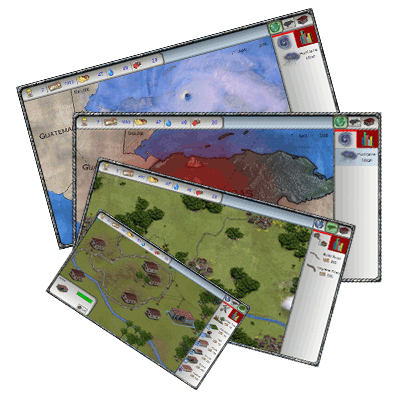
Tutorial
Heads-up Display
Table of Contents
- Play Area, or "Sandbox"
- Resource Levels
- Zoom Levels
- Sidebar - Hurricane Simulation
- Sidebar - Road Construction
- Sidebar - Village Construction
- Sidebar - Village Statistics
- Status Box - City
- Status Box - Village
- Status Box - Road
- Status Box - Building
- Status Box - Plantation
- Resource Management - Introduction
- Resource Management - Income
- Resource Management - Expenditures
- Resource Management - Final Totals
Screenshots + Descriptions
Play Area
This is the gateway into the virtual village, the "sandbox" where you can play with your village, watch the hurricane, etc.

<< Back to Top
Resource Levels
This information bar where you can monitor all of your resources, including workers, money, food, water, and medicine.

<< Back to Top
Zoom Levels
This bar consists of three clickable icons (country, region, village) that allow you to toggle through different zoom levels.

<< Back to Top
Sidebar - Hurricane Simulation
This sidebar, only available in the country level, is where you can elect to run the Hurricane Mitch simulation.

<< Back to Top
Sidebar - Road Construction
This sidebar, only available in the region level, is where you can elect to build new roads or upgrade existing roads.

<< Back to Top
Sidebar - Village Construction
This sidebar, only available in the village level, is where you can elect to build new buildings, plantations, or clear trees.

<< Back to Top
Sidebar - Village Statistics
This sidebar, available at all levels, is where you can monitor your village's population, education, employment, and health.
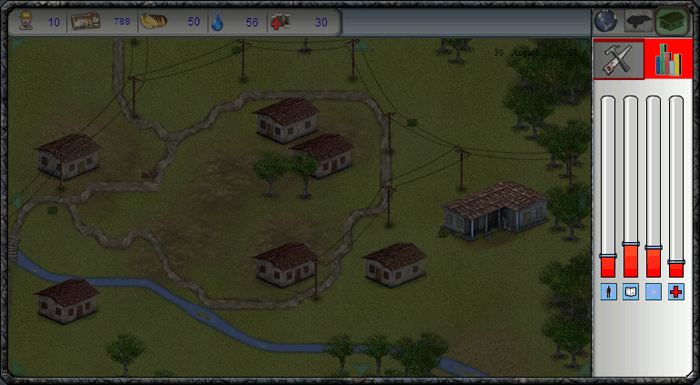
<< Back to Top
Status Box - City
This status box, only available at the country level, is where you can monitor the population, education, employment, and health of each city on the map.
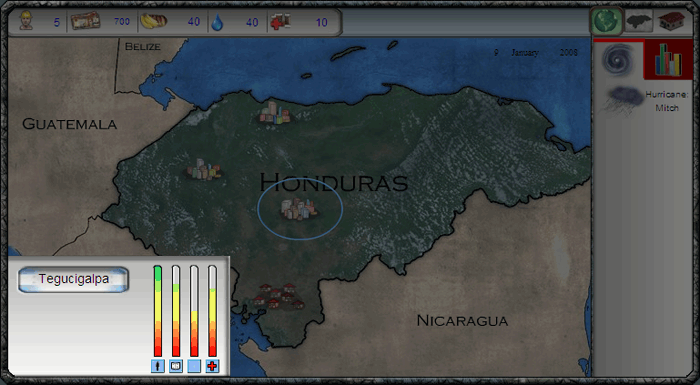
<< Back to Top
Status Box - Village
This status box, only available at the region level, is where you can monitor the population, education, employment, and health of each village on the map.

<< Back to Top
Status Box - Road
This status box, only available at the region level, is where you can monitor the health/contruction progress of each road. If a road is damaged or in mid-construction, then you can also add or subtract workers. At any time, you can sell the road.

<< Back to Top
Status Box - Building
This status box, only available at the village level, is where you can monitor the health/contruction progress of a well, house, church, school, or hospital.. If a well, house, church, school, or hospital is damaged or in mid-construction, then you can also add or subtract workers. At any time, you can sell the well, house, church, school, or hospital.

<< Back to Top
Status Box - Plantation
This status box, only available at the village level, is where you can monitor the health/contruction progress of each plantation. If a plantation is damaged or in mid-construction, then you can also add or subtract workers. At any time, you can sell the plantation. You have three plantation options: banana, sugar, and coffee. At any time, you can build a plantation of any type or convert any existing plantation to another type.
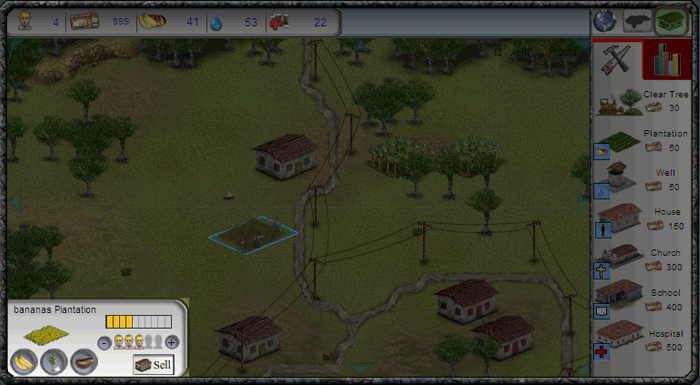
<< Back to Top
Resource Management - Introduction
This Resource Management progress report pops up every 3 months (elapsed). This screen introduces you to the report.

<< Back to Top
Resource Management - Income
This Resource Management progress report pops up every 3 months (elapsed). This screen outlines how much aid you received from government and non-profit sources, in addition to how much was needed to maintain your village.

<< Back to Top
Resource Management - Expenditures
This Resource Management progress report pops up every 3 months (elapsed). This screen allows you to buy and sell resources, converting them from one to another if you wish.

<< Back to Top
Resource Management - Final Totals
This Resource Management progress report pops up every 3 months (elapsed). This screen outlines the totals from the two previous screens, also allowing you do go back and make changes if you wish.
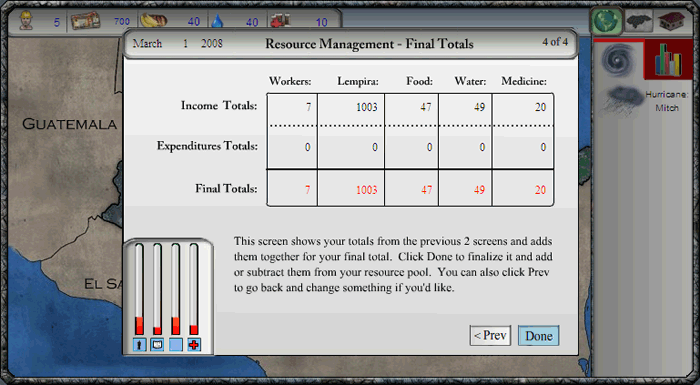
<< Back to Top